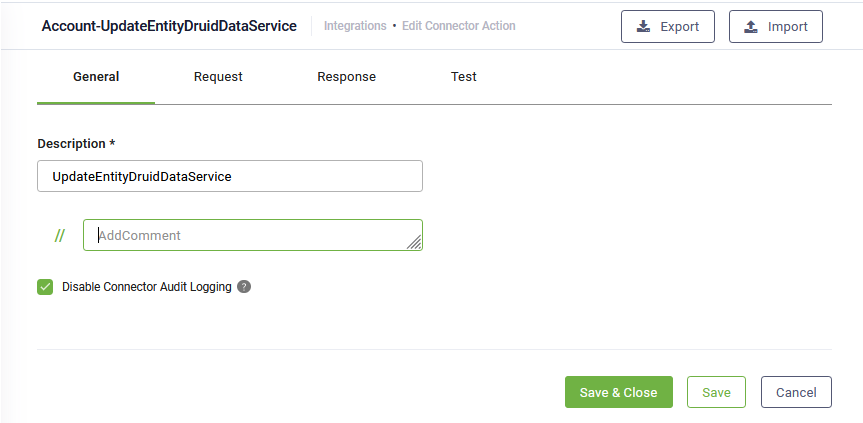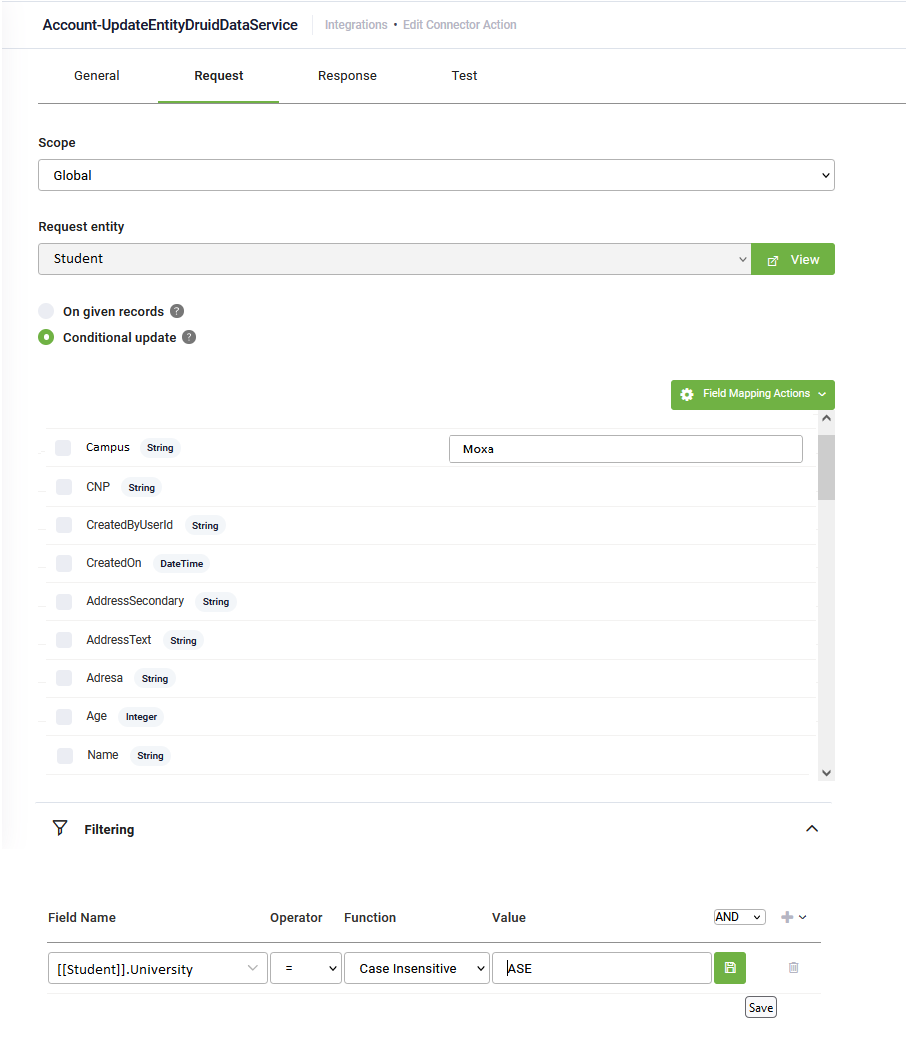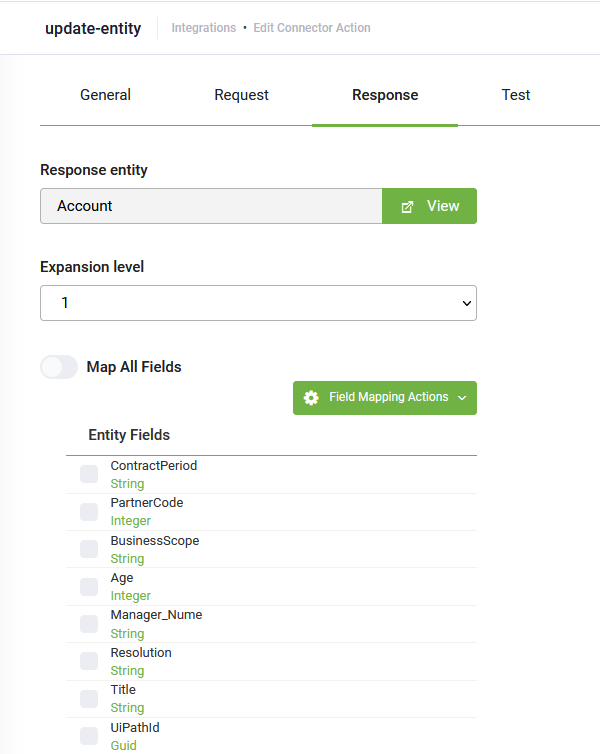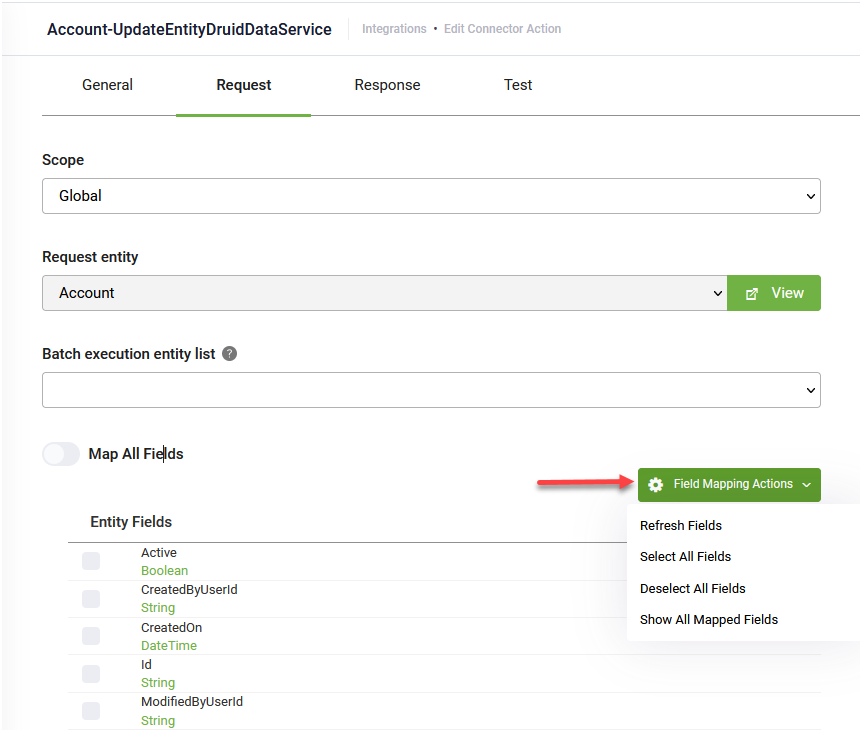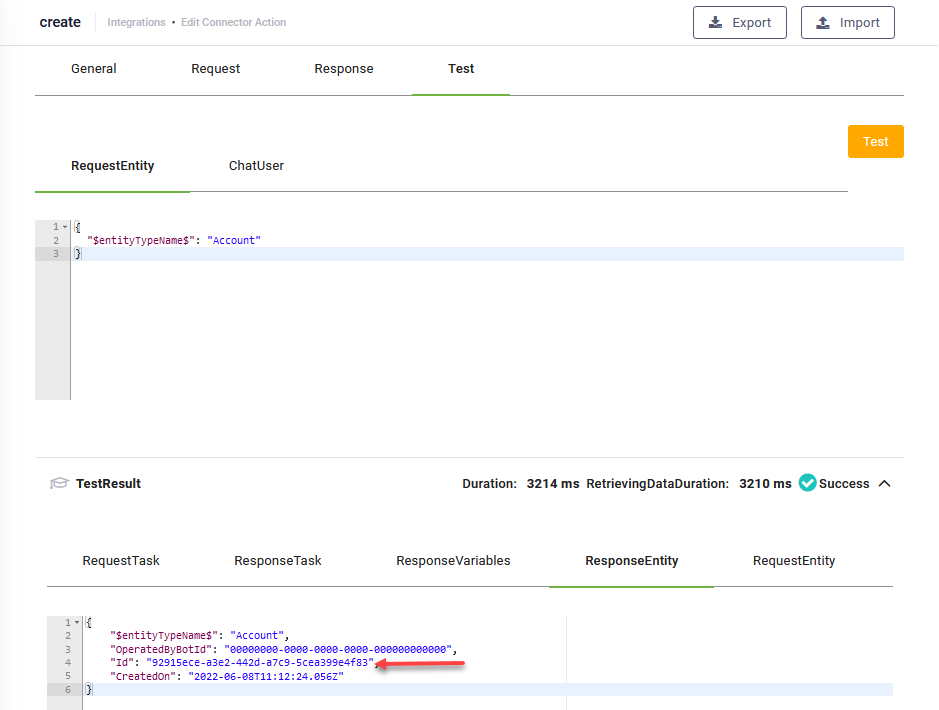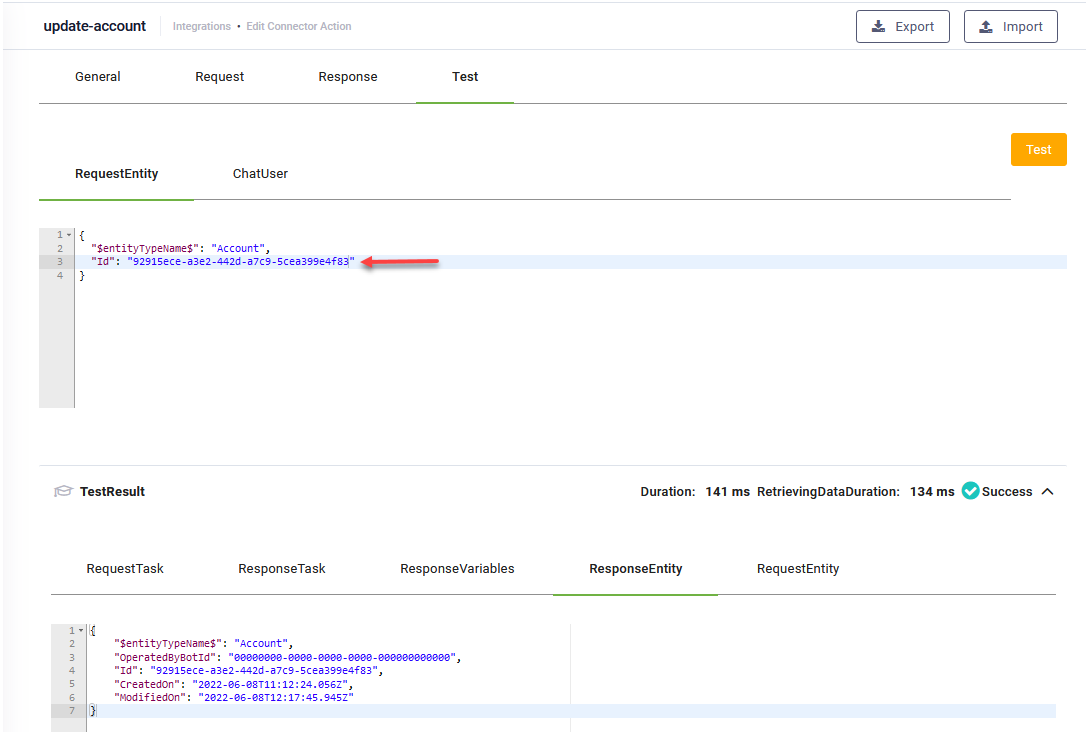Update Entity
The Update Entity integration task allows you to modify one or more entity records based on the stored Id within the conversation context or update multiple records meeting specific conditions.
The Edit Connector Task page appears by default on the General tab. Provide a brief relevant description of the task. Optionally, include a comment for internal reference.
For optimal execution time and to conserve database resources, we recommend you select Disable Connector Audit Logging when handling substantial payloads.
Request
Click the Request tab.
If you want to perform the integration task in the context of the Request entity set on the connector action, than leave the Scope field set to Global.
If you want to perform the integration task on a context different from the global context set on the connector action, than from the Scope field, select Local and from the Request entity field, select the desired entity.
Using Local scope allows direct queries within the connector action, eliminating the need for additional queries in the Flow Designer to build a larger context.
Perform update on given records
To update a specific record or multiple related records in DRUID Data Service provided in the request entity based on the Id in the conversation context, choose On given records.
The Batch Execution Entity List field displays all fields of type "Entity list" created within the request entity (all entity lists). To update a specific entity list, select it from the Batch Execution Entity List drop-down; otherwise, leave the field empty to exclude entity lists from the update operation.
To map all entity fields existing on the request entity, tap on Map All Fields.
If you choose to map only specific entity fields in the request, additional field mapping actions are available:
- Refresh fields - If you added new entity fields to the request entity, this action will load all entity fields.
- Select all fields - Selects all existing entity fields to be included in the request. Use it when you want to map many entity fields and exclude the desired entity fields from the request by clicking the check mark in front of the entity field(s).
- Deselect all fields. Deselects the entity fields mapped in the request. Use it when you want to manually select a few entity fields in the request.
- Show all mapped fields. Only displays the list of entity fields mapped in the request.
Update the same value(s) on multiple records from DRUID Data Service
To update same value(s) on multiple records from DRUID Data Service, which result from a conditional query (where clauses / filters), choose Conditional update. Click on the Field Mapping Action button and click on Refresh Fields. The list of scalar entity fields (no entity/entity list fields) existing on the request entity displays.
Select the desired field and in the corresponding input field, enter the desired value.
In the Filtering area, add conditions to filter records in the DRUID Data Service.
Example: Set Campus for students attending the ASE University
This update using the ‘Update entity’ integration task is similar to the following SQL statement:
Rather than obtaining a pre-selected set of records containing all students from ASE in the request payload, the integration task will directly identify them in the database by applying a where clause (filter).
Response
Click the Response tab. By default, the integration task output will be saved in the global context, that is, the Response entity set on the connector action. If you want to save the response in an entity different from the global one set on the connector action, than from the Scope field, select Local and from the Response entity field, select the desired entity. The Request page also displays all entity fields existing on the selected response entity.
From the Expansion level drop-down, select the depth of the related records to be transmitted.
To map all entity fields existing on the request entity, tap on Map All Fields.
If you choose to map only specific entity fields in the response, additional field mapping actions are available:
- Refresh fields - If you added new entity fields to the request entity, this action will load all entity fields.
- Select all fields - Selects all existing entity fields to be included in the response. Use it when you want to map many entity fields and exclude the desired entity fields from the response by clicking the check mark in front of the entity field(s).
- Deselect all fields. Deselects the entity fields mapped in the response. Use it when you want to manually select a few entity fields in the response.
- Show all mapped fields. Only displays the list of entity fields mapped in the response.
Click the Save button to save the integration task and remain on the page or the Save & Close button to save and return to Connector Steps.
Use the connector task on desired flow step(s) as best suits your needs.
Test the integration task
To test the Update entity integration task, click the Test tab. In the RequestEntity, provide the Id of the entity record you copied from the TestResult of the Add entity task and click the Test button ( ).
).